Adding posts to the Changelog
Table of Contents
Note: This guide is based on the out-of-the-box setup for ProductLift. You can change a lot of this in your portal, so not all will look the same.
When the work on your post is finished you can change the status of the post and inform your customers about it.
Step 1
Start by navigating to "Roadmap" on the portal page.

Step 2
Select the post that is finished in your roadmap and go to "status" in the top right corner of the page.
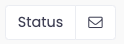
Here you'll find the options to change the status. To move the post to the changelog, you have to select the "now available" option.
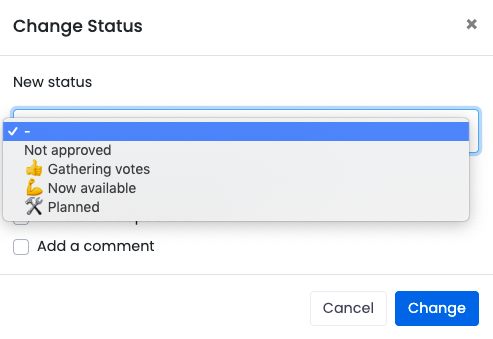
Step 3
When you change the status you can directly inform your customers by adding a comment or sending them an email with the update.
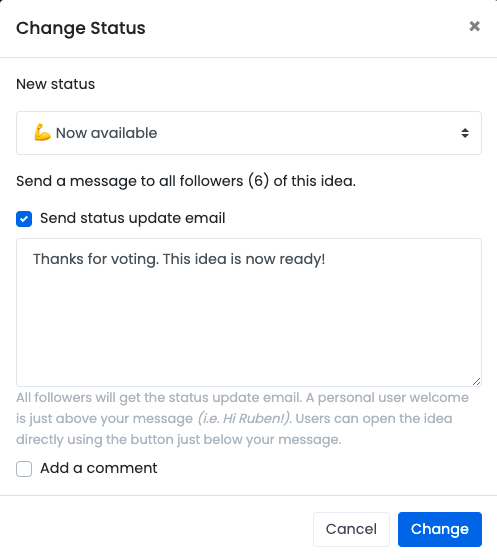
Step 4
Your post is now added to the changelog.
Users see the post description popping up. However, you may want to change this.
To do this, you must add a new comment and click the "Use for changelog"-icon.
This comment will now be used for the changelog description. The user will be selected as the changelog author.
The original post:
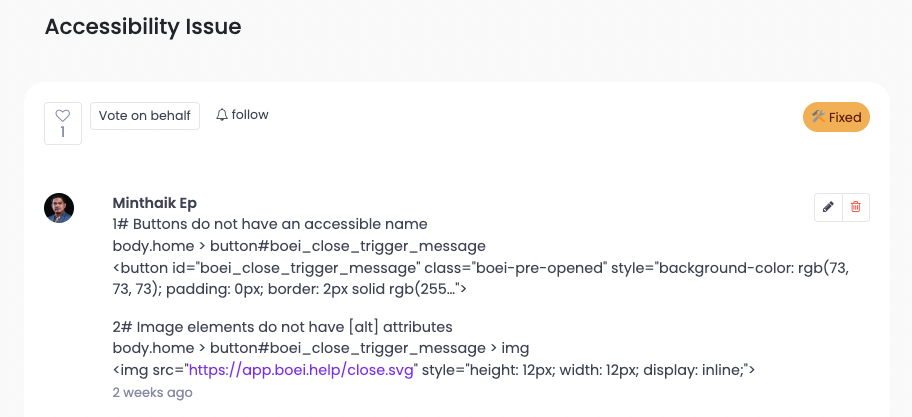
Clicking the "Use for changelog"-icon:

Changelog entry:
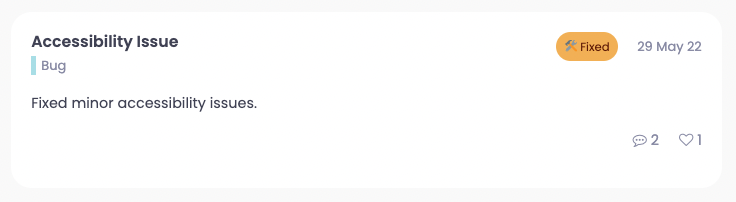
1 year ago