Managing tabs
Table of Contents
Tabs are an essential part of ProductLift's setup. You see them at the top of the screen and help your user navigate your product portal.
Steps to create a new tab
-
Go to Settings > Tabs and statuses
-
Click the Add tab button
-
Give your tab a name
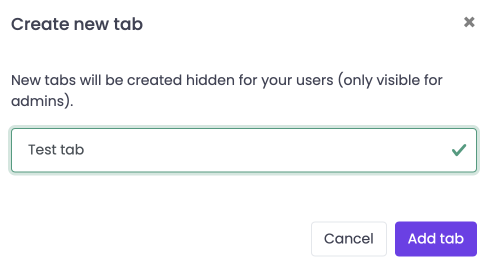
- Enter the information about your tab
- Page title: The header when the user opens the tab
- Page description: The message below the header after opening
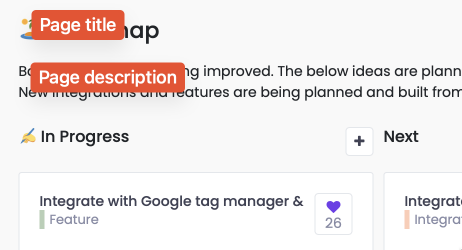
- Menu title: The name of the tab in the tabs-bar
- Menu subtitle: the subtitle below the menu title
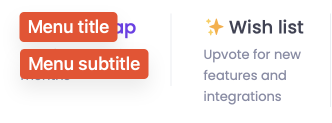
- Choose the display method for the posts on your tab
- Choose a sorting option and more
- Click Save at the bottom
Hiding the tab
Determine if you want to display this tab for your users. If not, then only admins can see it.
This can be useful for a moderation tab or review tab.

Adding statuses
Statuses are the glue that connects posts to tabs.
You don't need to set a status. For example, you can use the tab as an introduction page if you don't.
Click Add Status and provide a name for the status.
Now the status is available when you want to change the status of a post.
Ruben
1 year ago
added a new tab, and cannot see it in user view. there is no option to toggle visibility of the tab.
0 9 months ago Reply
Hi Joey,
You should be able to see below in the Tab settings. Here you can make the visibility changes.
Ruben
0 9 months ago Reply