Sending emails via Amazon SES
Table of Contents
This guide explains how you can set up Amazon SES emails for ProductLift.
Your SES key and secret, or Access Key ID and Secret Access Key as they are called in AWS, are the credentials ProductLift needs to send emails using SES. To know more about these keys, read about them in the AWS documentation.
You need to create a new user to get your key and secret. Go to the IAM service in AWS, and then to _Users_under Access management and press the Add user button:
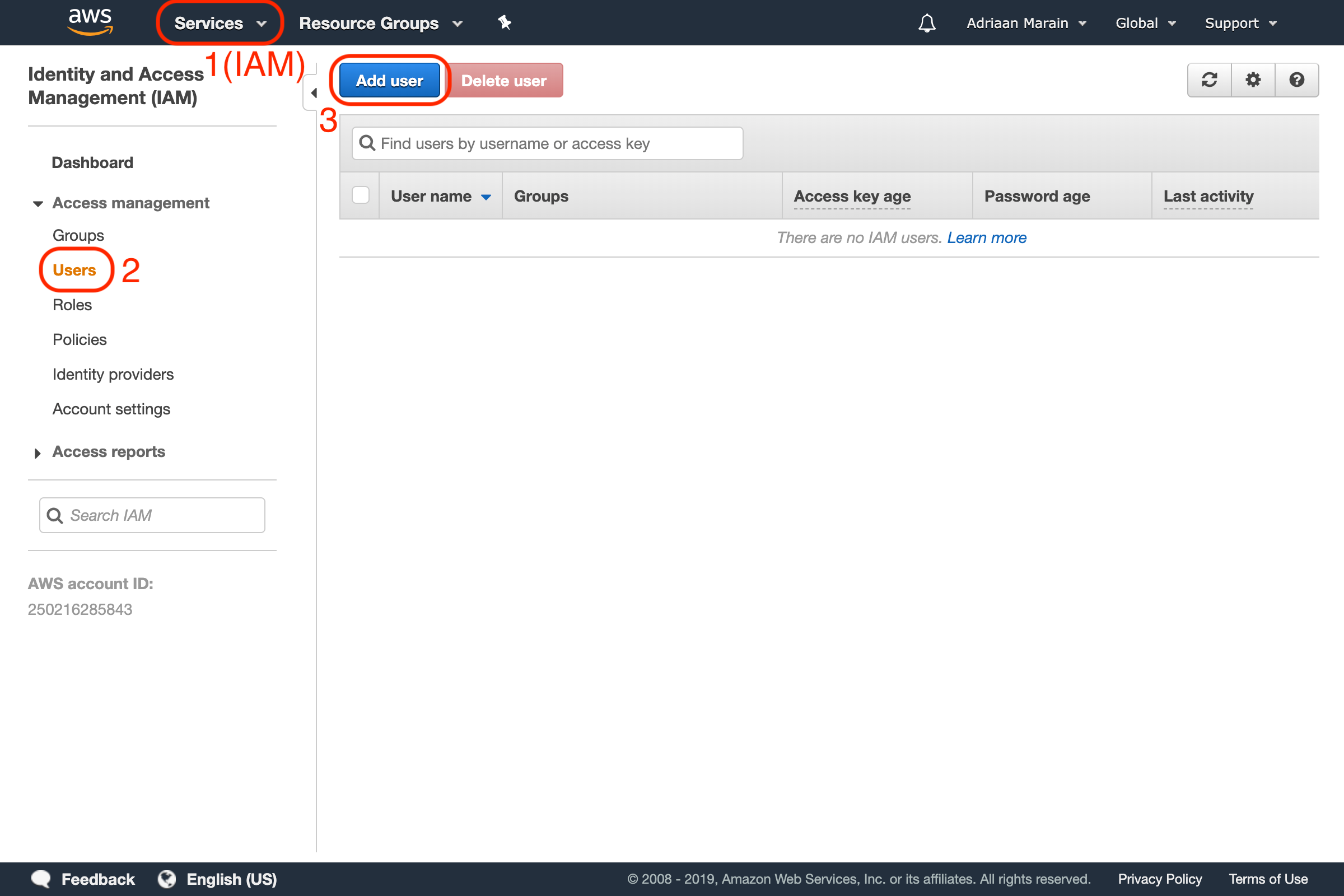
Choose a name for your new user, and tick Programmatic access. This allows it to send requests to the AWS API and is required to be able to send emails from a third-party platform (like ProductLift):
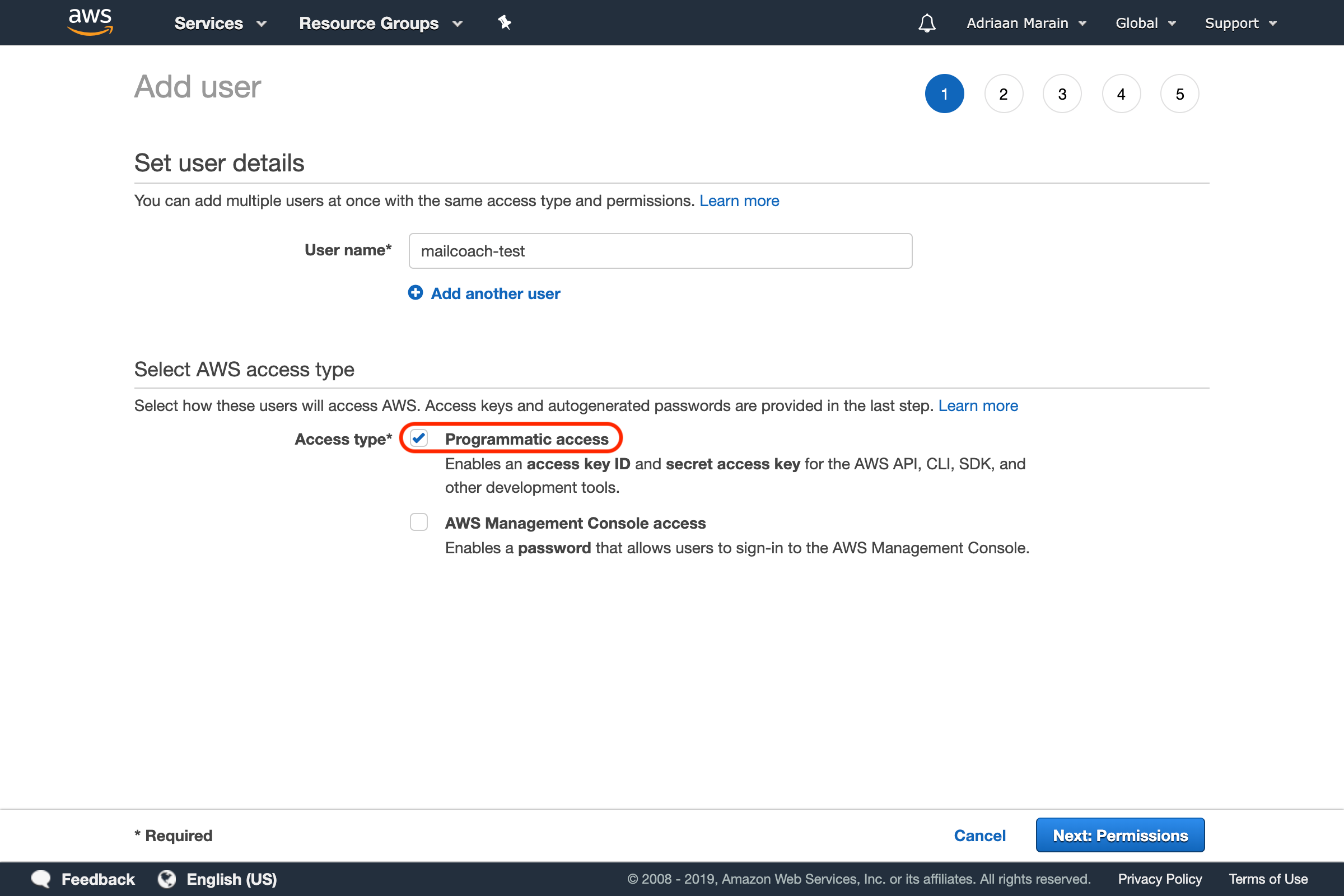
Go to the next page, and set the permissions for the user. Since we won't be creating multiple users in this tutorial, we will use the Attach existing policies directly option to add the AmazonSESFullAccess permission to this user:
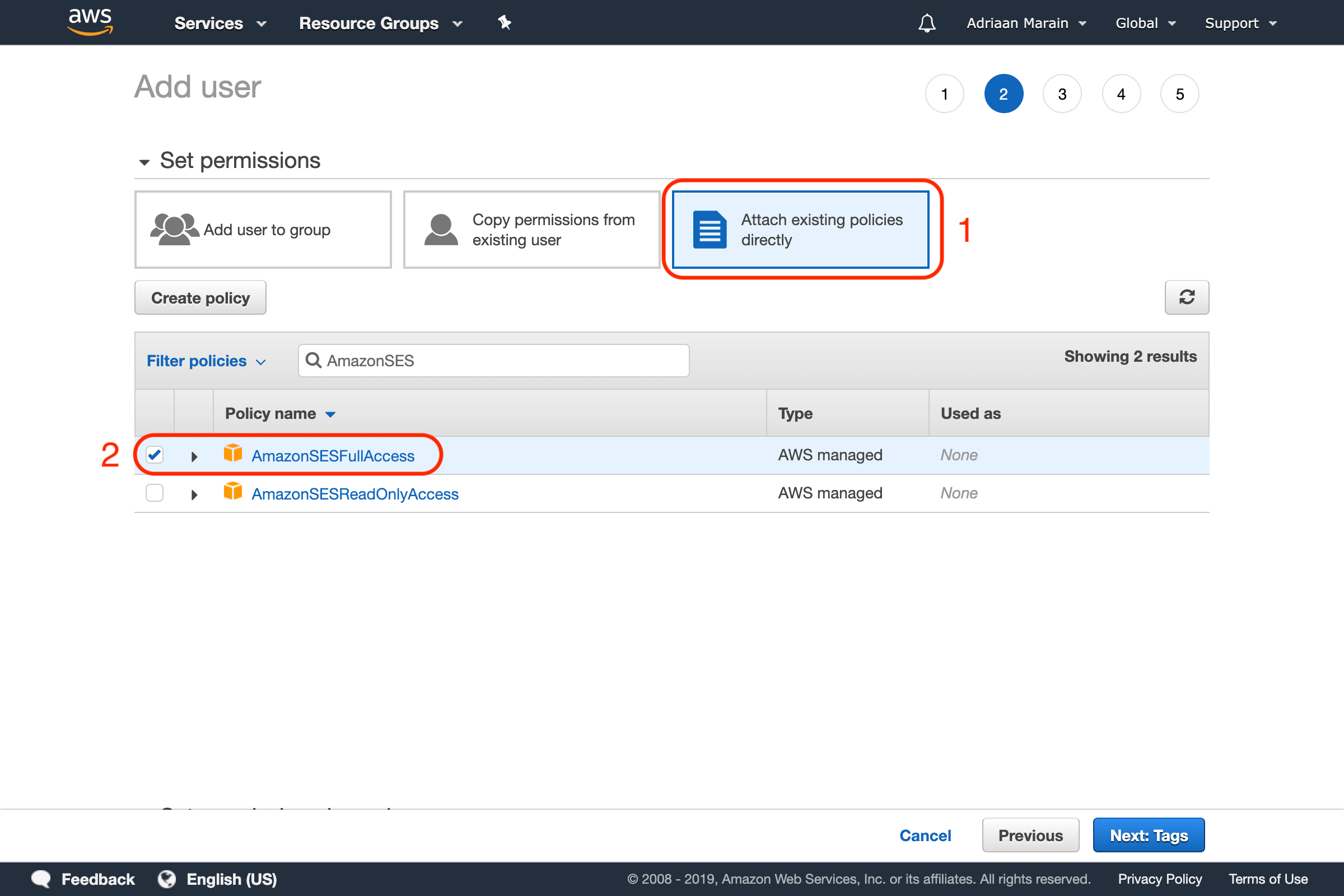
Go over to the next page. We are skipping tags for now and continuing to the Review page. Make sure the details are correct and verify creating the user.
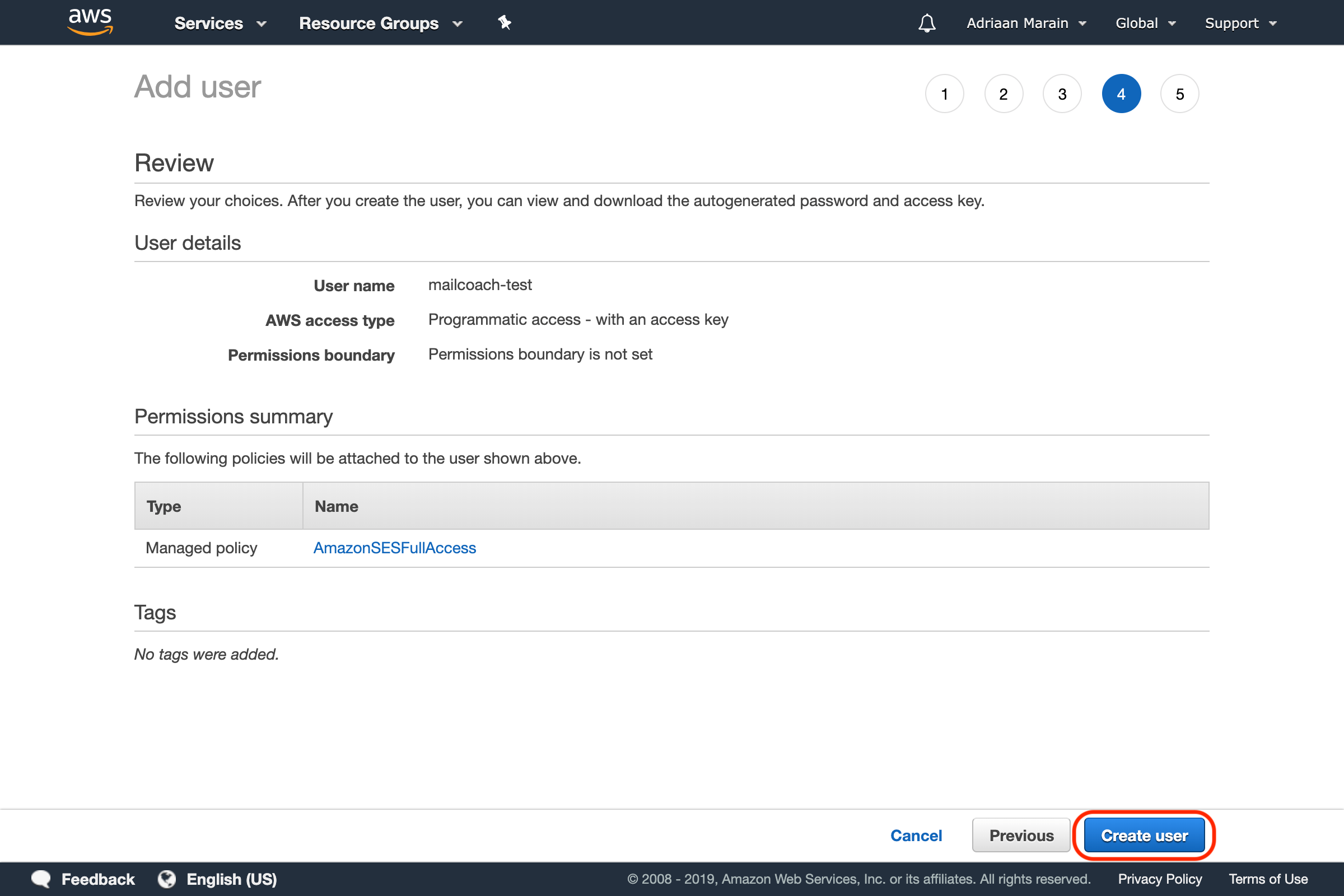
If everything went OK, you should now be able to see your user's Access Key ID and Secret access key:
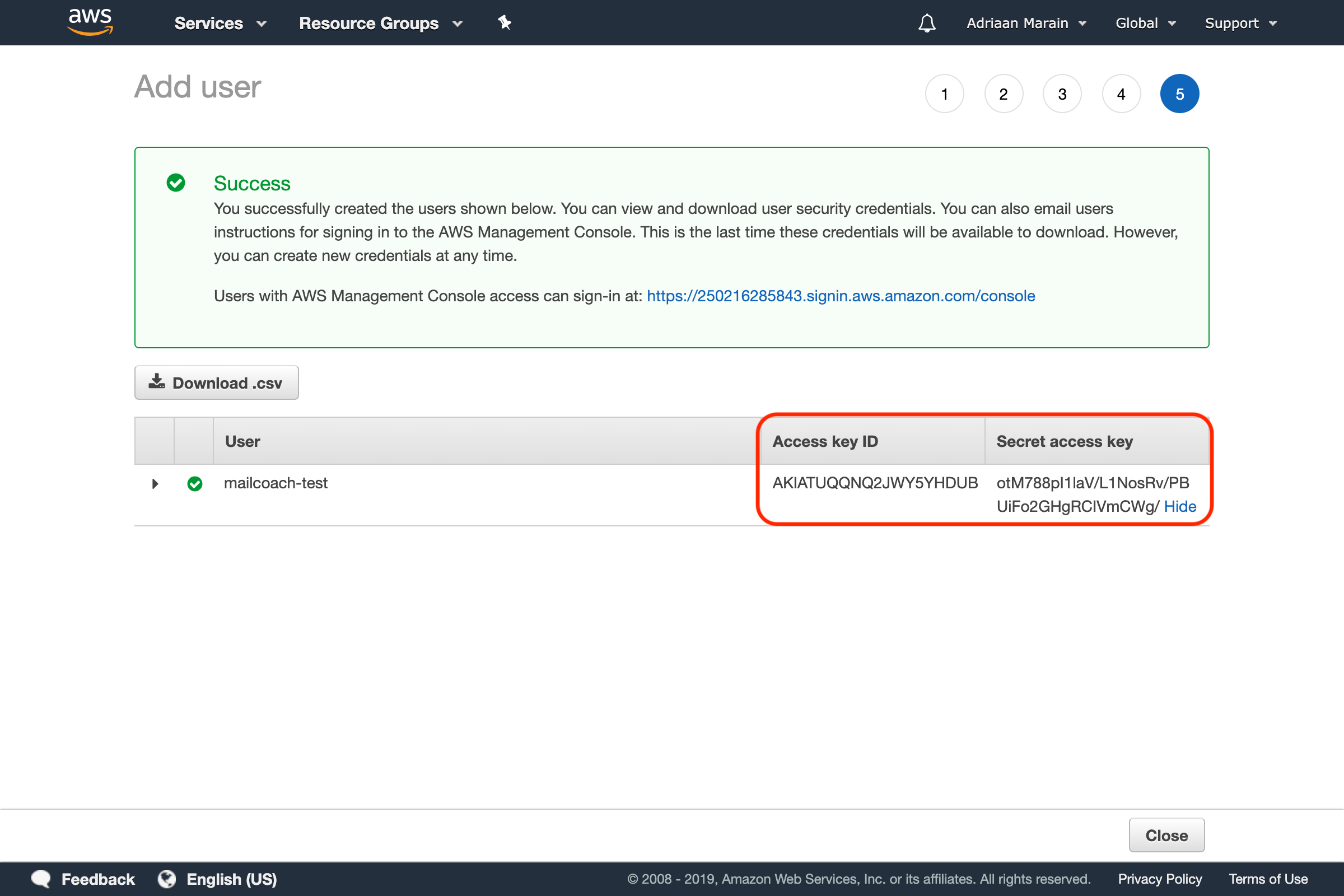
Go to the ProductLift Emails settings(in the settings menu and then emails), make sure you have selected the Amazon SES driver, and enter the Key, Secret, and Region:
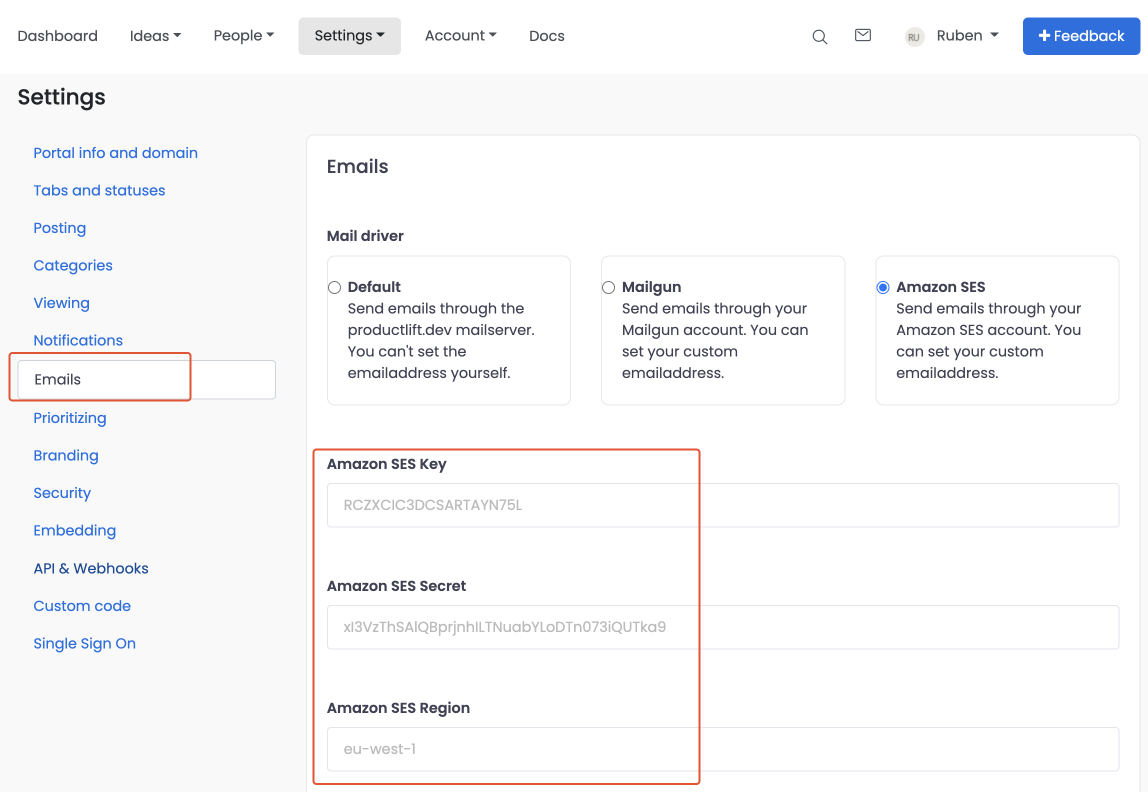
Common issues
Not receiving your emails after setting this up? Please check common issues:
- Do you have SES production access? https://docs.aws.amazon.com/ses/latest/dg/request-production-access.html
- Do you enter a SES verified email address in ProductLift as "From address"? https://docs.aws.amazon.com/ses/latest/dg/verify-addresses-and-domains.html
1 year ago